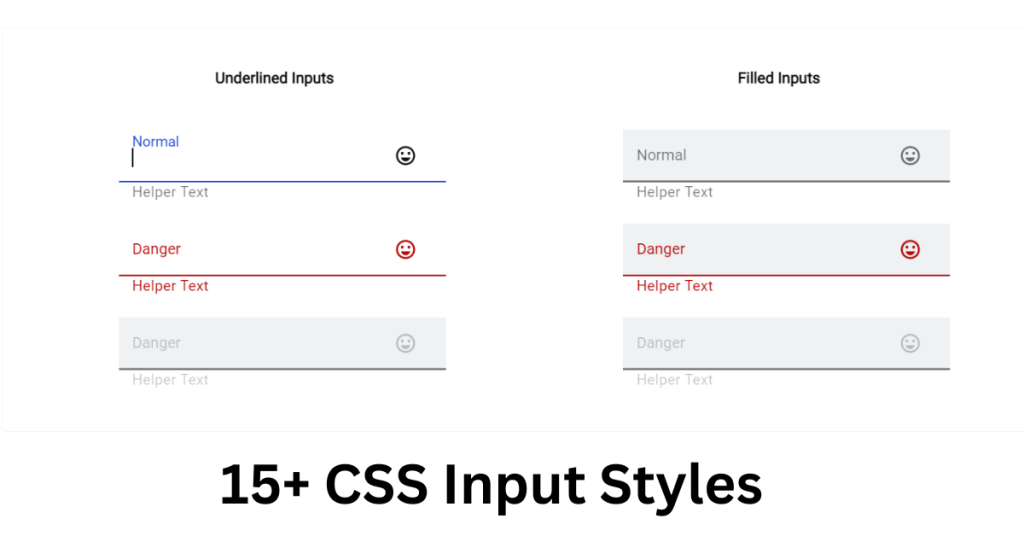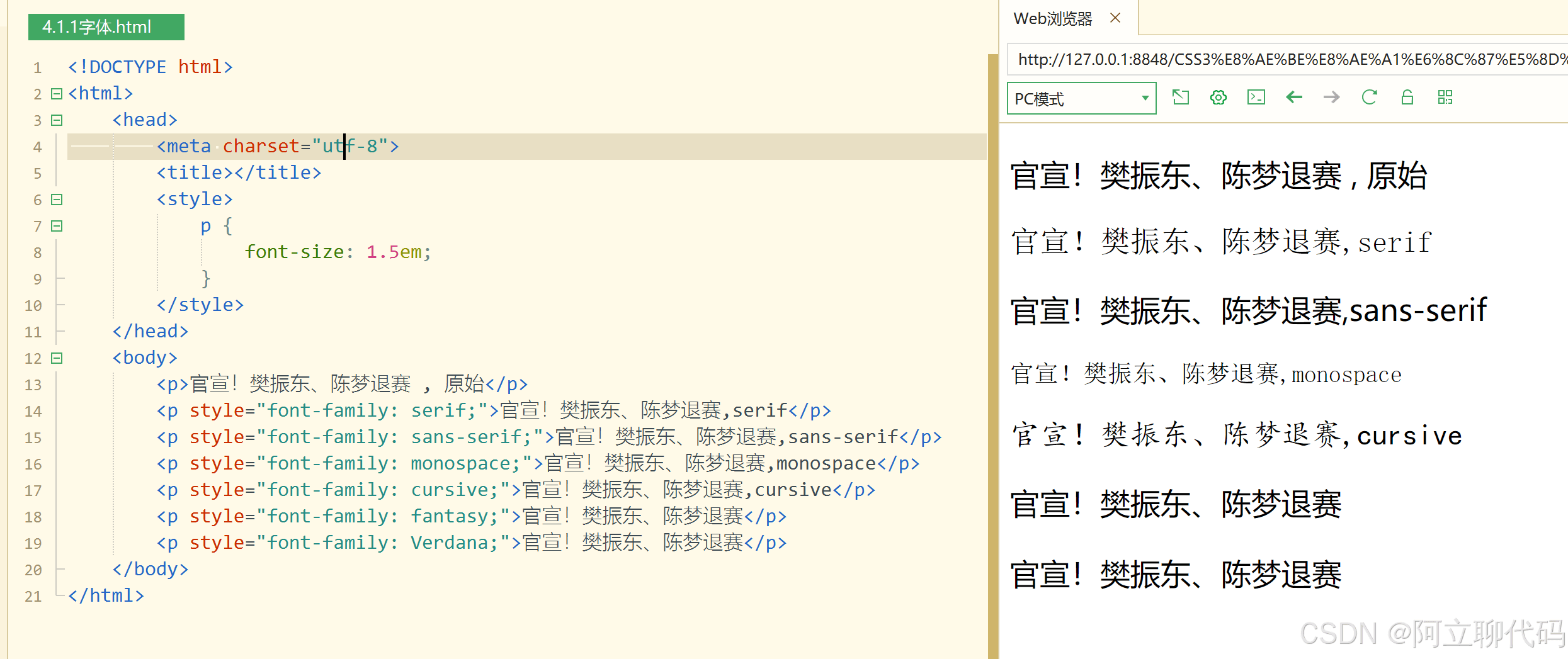1. 使用Flexbox布局
Flexbox是CSS的强大布局模型,它为我们提供了简单而灵活的方法来实现元素的水平和垂直居中。
|
1 2 3 4 5 6 |
html复制代码 <div class="container"> <div class="centered-element"> <!-- 内容 --> </div> </div> |
|
1 2 3 4 5 6 7 8 9 10 11 12 |
css复制代码 .container { display: flex; justify-content: center; align-items: center; /* 设置容器的宽高,如果需要 */ width: 100vw; height: 100vh; } .centered-element { /* 元素样式 */ } |
上面的代码中,我们使用了Flexbox布局模型,通过display: flex;将容器设置为弹性布局容器。justify-content: center;和align-items: center;分别使内容在水平和垂直方向上居中。
2. 使用绝对定位和transform
另一种常用的方法是使用绝对定位和CSS的transform属性来实现元素的居中。
|
1 2 3 4 5 6 |
html复制代码 <div class="container"> <div class="centered-element"> <!-- 内容 --> </div> </div> |
|
1 2 3 4 5 6 7 8 9 10 11 12 13 14 |
css复制代码 .container { position: relative; /* 设置容器的宽高,如果需要 */ width: 100vw; height: 100vh; } .centered-element { position: absolute; top: 50%; left: 50%; transform: translate(-50%, -50%); /* 元素样式 */ } |
上面的代码中,我们将容器设置为相对定位,并通过top: 50%;和left: 50%;将元素的左上角定位到了容器的中心。然后,通过transform: translate(-50%, -50%);将元素向左和向上移动自身宽高的一半,从而实现元素在水平和垂直方向上的居中。
3. 使用Grid布局
如果你在项目中已经使用了CSS的Grid布局,那么也可以很容易地实现元素的水平和垂直居中。
|
1 2 3 4 5 6 |
html复制代码 <div class="container"> <div class="centered-element"> <!-- 内容 --> </div> </div> |
|
1 2 3 4 5 6 7 8 9 10 11 |
css复制代码 .container { display: grid; place-items: center; /* 设置容器的宽高,如果需要 */ width: 100vw; height: 100vh; } .centered-element { /* 元素样式 */ } |
在上面的代码中,我们使用了Grid布局,通过display: grid;将容器设置为网格容器。然后,通过place-items: center;将内容在网格容器中居中。
4. 使用text-align和line-height
如果你需要让一个行内元素水平垂直居中,你可以使用text-align: center;将内容在水平方向上居中,然后使用line-height属性设置和容器高度相等的行高来实现垂直居中。
|
1 2 3 4 |
html复制代码 <div class="container"> <span class="centered-text">居中文本</span> </div> |
|
1 2 3 4 5 6 7 8 9 10 11 12 13 |
css复制代码 .container { /* 设置容器的宽高,如果需要 */ width: 100vw; height: 100vh; text-align: center; line-height: 100vh; } .centered-text { /* 元素样式 */ display: inline-block; vertical-align: middle; } |
在上面的代码中,我们将容器设置为文本居中,并设置行高和容器高度相等,从而实现行内元素的垂直居中。同时,为了让行内元素居中,我们还使用了display: inline-block;和vertical-align: middle;。
5. 利用定位+margin:auto
父级设置为相对定位,子级绝对定位 ,并且四个定位属性的值都设置了0,那么这时候如果子级没有设置宽高,则会被拉开到和父级一样宽高
|
1 2 3 4 5 6 7 8 9 10 11 12 13 14 15 16 17 18 19 20 21 22 |
<style> .father{ width:500px; height:300px; border:1px solid #0a3b98; position: relative; } .son{ width:100px; height:40px; background: #f0a238; position: absolute; top:0; left:0; right:0; bottom:0; margin:auto; } </style> <div class="father"> <div class="son"></div> </div> |
这里子元素设置了宽高,所以宽高会按照我们的设置来显示,但是实际上子级的虚拟占位已经撑满了整个父级,这时候再给它一个margin:auto它就可以上下左右都居中了
6. 利用定位+margin:负值
绝大多数情况下,设置父元素为相对定位, 子元素移动自身50%实现水平垂直居中
|
1 2 3 4 5 6 7 8 9 10 11 12 13 14 15 16 17 18 19 20 21 |
<style> .father { position: relative; width: 200px; height: 200px; background: skyblue; } .son { position: absolute; top: 50%; left: 50%; margin-left:-50px; margin-top:-50px; width: 100px; height: 100px; background: red; } </style> <div class="father"> <div class="son"></div> </div> |
- 初始位置为方块1的位置
- 当设置left、top为50%的时候,内部子元素为方块2的位置
- 设置margin为负数时,使内部子元素到方块3的位置,即中间位置
这种方案不要求父元素的高度,也就是即使父元素的高度变化了,仍然可以保持在父元素的垂直居中位置,水平方向上是一样的操作,但是该方案需要知道子元素自身的宽高,但是我们可以通过下面transform属性进行移动
总结
根据元素标签的性质,可以分为:
- 内联元素居中布局
- 块级元素居中布局
内联元素居中布局
水平居中
- 行内元素可设置:text-align: center
- flex布局设置父元素:display: flex; justify-content: center
垂直居中
- 单行文本父元素确认高度:height === line-height
- 多行文本父元素确认高度:disaply: table-cell; vertical-align: middle
块级元素居中布局
水平居中
- 定宽: margin: 0 auto
- 绝对定位+left:50%+margin:负自身一半
垂直居中
- position: absolute设置left、top、margin-left、margin-top(定高)
- display: table-cell
- transform: translate(x, y)
- flex(不定高,不定宽)
- grid(不定高,不定宽),兼容性相对比较差