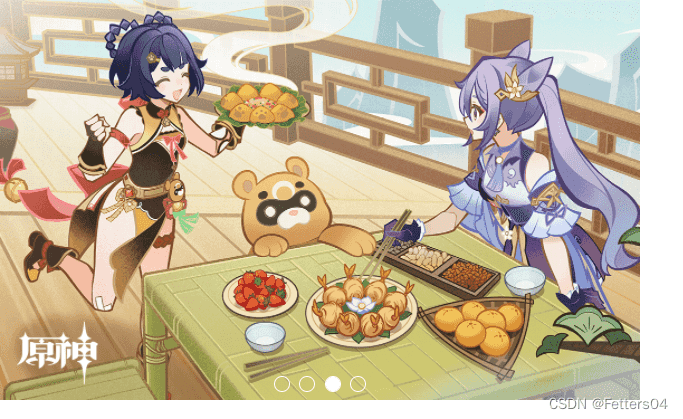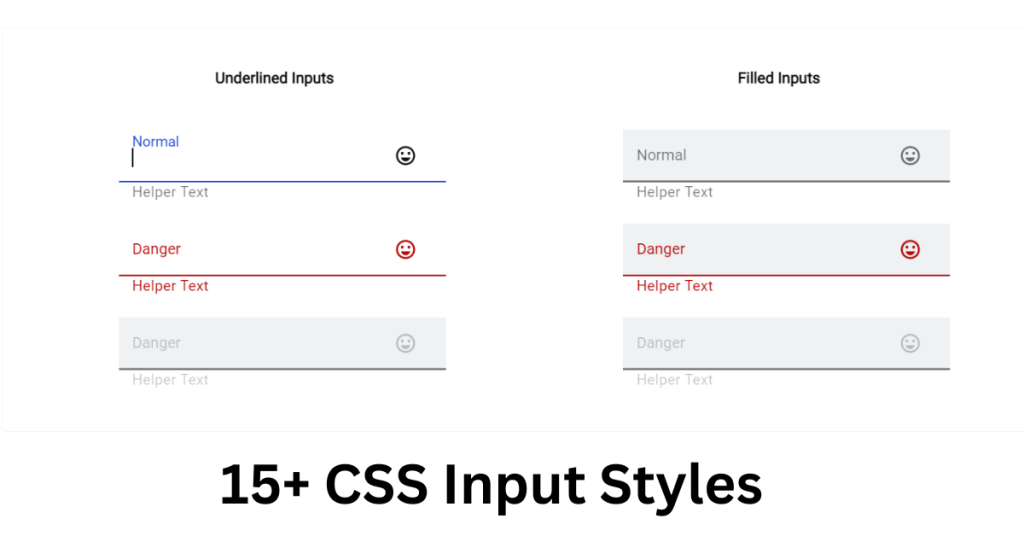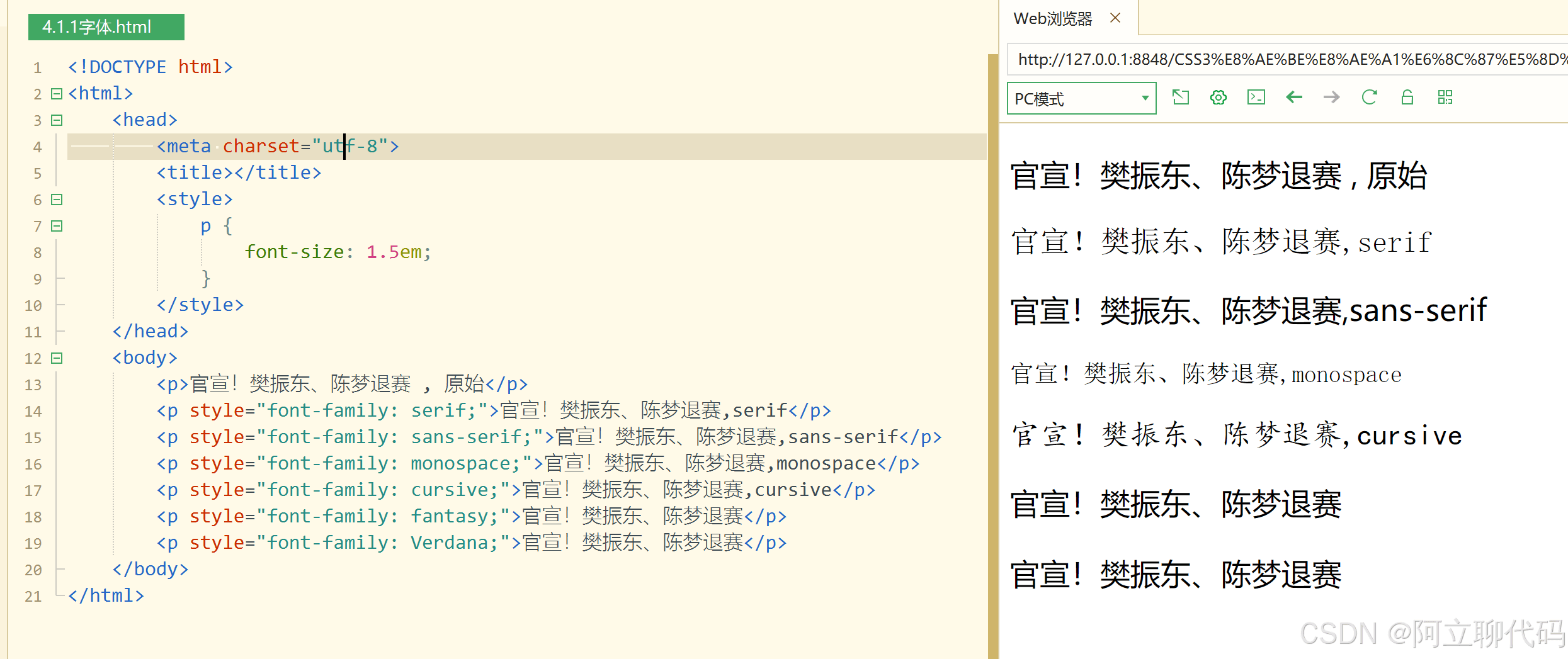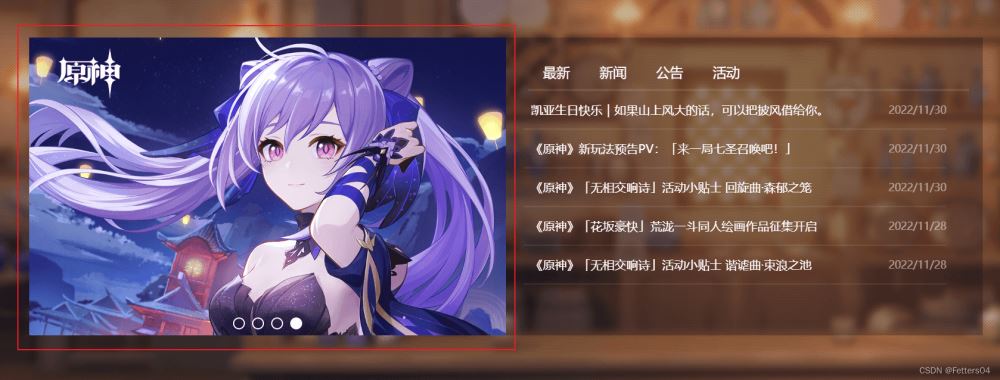
1、基础 html 代码
- 使用 ul-li 放入多张需要轮播的图片
- 使用 input 标签指定 type=“radio” 创建小圆点按钮,并设置单独的 id 属性
- 使用 label 的 for 属性指定到各个 input 按钮的 id
- 将各个部分链接到特定的 css 样式中
|
1 2 3 4 5 6 7 8 9 10 11 12 13 14 15 16 17 18 19 20 21 22 23 24 25 26 27 28 29 30 31 32 33 34 35 36 37 38 39 40 41 42 43 |
<div class="carousel_map"> <div class="slide"> <!--小圆点--> <input type="radio" name="pic" id="pic1" checked/> <input type="radio" name="pic" id="pic2"/> <input type="radio" name="pic" id="pic3"/> <input type="radio" name="pic" id="pic4"/> <div class="labels"> <label for="pic1"></label> <label for="pic2"></label> <label for="pic3"></label> <label for="pic4"></label> </div> <!--需要轮播的图片--> <ul class="list"> <li class="item"> <a href="###"> <img src="img/news1.jpg" style="height: 100%; width: 100%;"/> </a> </li> <li class="item"> <a href="###"> <img src="img/news2.jpg" style="height: 100%; width: 100%;"/> </a> </li> <li class="item"> <a href="###"> <img src="img/news3.jpg" style="height: 100%; width: 100%;"/> </a> </li> <li class="item"> <a href="###"> <img src="img/news4.jpg" style="height: 100%; width: 100%;"/> </a> </li> <li class="item"> <a href="###"> <img src="img/news1.jpg" style="height: 100%; width: 100%;"/> </a> </li> </ul> </div> </div> |
2、链接 css 样式
完整 css 代码
|
1 2 3 4 5 6 7 8 9 10 11 12 13 14 15 16 17 18 19 20 21 22 23 24 25 26 27 28 29 30 31 32 33 34 35 36 37 38 39 40 41 42 43 44 45 46 47 48 49 50 51 52 53 54 55 56 57 58 59 60 61 62 63 64 65 66 67 68 69 70 71 72 73 74 75 76 77 78 79 80 81 82 83 84 85 86 87 88 89 90 91 92 93 94 95 96 97 98 |
* { margin: 0; padding: 0; } .carousel_map { width: 640px; height: 400px; } .slide { width: inherit; height: inherit; overflow: hidden; position: relative; } /* 鼠标放上去显示按钮 */ .slide:hover .labels { display: flex; } .slide:hover .list { animation: none; } .slide input { display: none; } /* 按钮位置 */ .labels { position: absolute; bottom: 0.5em; z-index: 1; width: inherit; justify-content: center; display: none; /* 鼠标移开隐藏按钮 */ } /* 按钮样式 */ .labels label { width: 1rem; height: 1rem; border-radius: 50%; margin: 0 0.3rem; border: 0.1rem solid #fff; background-color: transparent; box-sizing: border-box; cursor: pointer; } /* 选择哪个按钮就有被点击的效果 */ input[id=pic1]:checked ~ .labels label[for=pic1], input[id=pic2]:checked ~ .labels label[for=pic2], input[id=pic3]:checked ~ .labels label[for=pic3], input[id=pic4]:checked ~ .labels label[for=pic4] { background-color: #fff; border: 0.1rem solid #fff; } /* 按钮控件选择图片 */ input[id=pic1]:checked ~ .list { transform: translate(calc(0 * 640px)); } input[id=pic2]:checked ~ .list { transform: translate(calc(-1 * 640px)); } input[id=pic3]:checked ~ .list { transform: translate(calc(-2 * 640px)); } input[id=pic4]:checked ~ .list { transform: translate(calc(-3 * 640px)); } ul { list-style: none; } .list { width: calc(5 * 640px); height: inherit; position: relative; /* 设置动画效果 */ animation: move 15s ease 1s infinite; } /* 动画关键帧轮播 */ @keyframes move { 0% { transform: translate(calc(0 * 640px)); } 25% { transform: translate(calc(-1 * 640px)); } 50% { transform: translate(calc(-2 * 640px)); } 75% { transform: translate(calc(-3 * 640px)); } 100% { transform: translate(calc(-4 * 640px)); } } .item { width: 640px; height: 400px; float: left; } |
定义轮播图的宽高
在 .carousel_map 中定义要展示的轮播图区域的宽高
|
1 2 3 4 5 6 7 8 9 10 11 12 |
* { margin: 0; padding: 0; } .carousel_map { width: 640px; height: 400px; } .slide { width: inherit; height: inherit; } |
图中即为要展示的区域
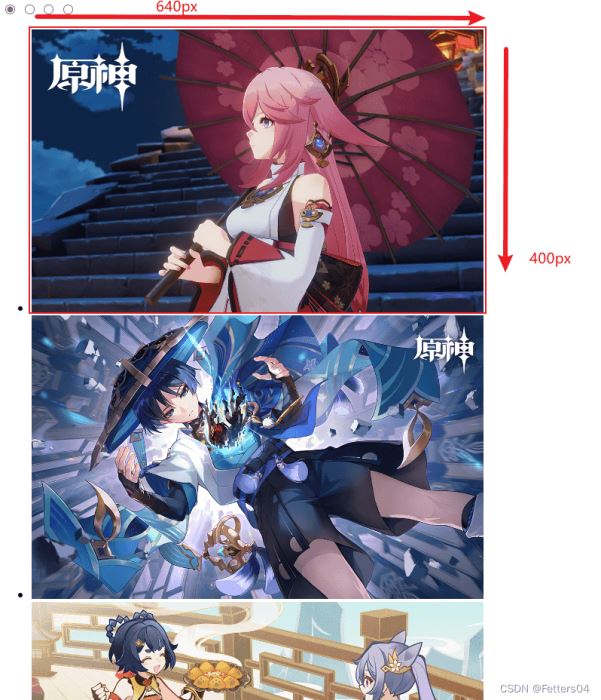
将所有图片排成一排
所有图片左浮动,调整 .list 可容纳的宽度,并去掉 ul 的默认样式
|
1 2 3 4 5 6 7 8 9 10 11 12 13 |
ul { list-style: none; } .list { width: calc(4 * 640px); height: inherit; position: relative; } .item { width: 640px; height: 400px; float: left; } |
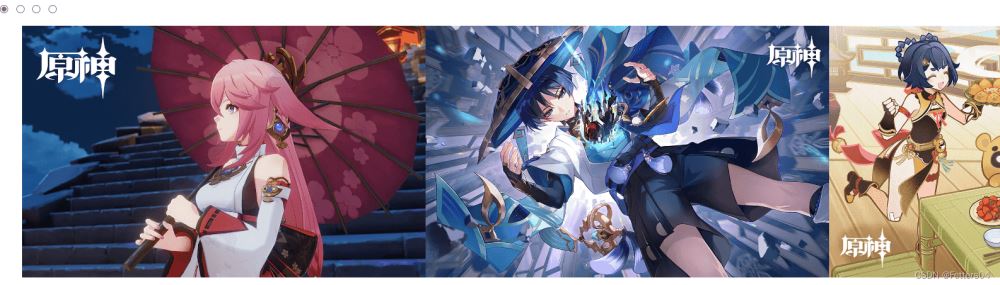
现实无缝切换轮播效果
1)通过动画让 .list 水平左移,外部 .slide 窗口保持不变,将超出 .slide 的部分隐藏
2)当动画轮播完最后一张图时会跳到 图1 导致轮播不连贯,所以可以在 html 中多加一张 图1 在最后
3)再给 .list 增加一倍的宽度
|
1 2 3 4 5 6 7 8 9 10 11 12 13 14 15 16 17 18 19 20 21 22 23 24 25 26 27 28 29 30 31 32 33 |
.slide { width: inherit; height: inherit; /* 新增 */ overflow: hidden; position: relative; } .list { /* 多加了一张图的宽度 */ width: calc(5 * 640px); height: inherit; position: relative; /* 设置动画效果 */ animation: move 15s ease 1s infinite; } /* 动画关键帧轮播 */ @keyframes move { 0% { transform: translate(calc(0 * 640px)); } 25% { transform: translate(calc(-1 * 640px)); } 50% { transform: translate(calc(-2 * 640px)); } 75% { transform: translate(calc(-3 * 640px)); } 100% { transform: translate(calc(-4 * 640px)); } } |
目前已经出现了轮播效果:
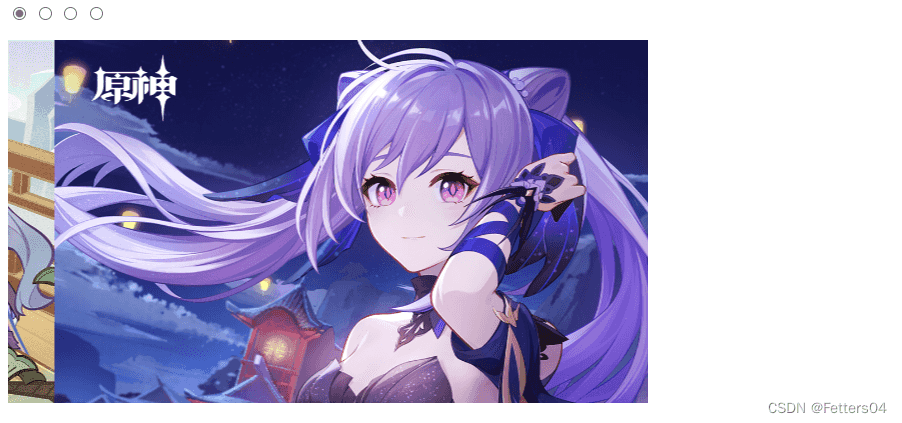
小圆点切换
1)设置鼠标经过轮播图区域时 停止动画
2)在HTML代码中添加 单选按钮,通过单选按钮的选中切换图片,又因为单选按钮无法设置样式,所以使用 label 标签配合生成圆点样式。
3)将单选按钮 隐藏 ,再把制作好的 小圆点 定位到图片区域,以及添加选中效果。
|
1 2 3 4 5 6 7 8 9 10 11 12 13 14 15 16 17 18 19 20 21 22 23 24 25 26 27 28 29 30 31 32 33 |
/* 鼠标经过轮播图区域停止动画 */ .slide:hover .list { animation: none; } /* 鼠标放上去显示按钮 */ .slide:hover .labels { display: flex; } /* 将单选按钮隐藏 */ .slide input { display: none; } /* 制作的小圆点按钮 */ /* 按钮位置 */ .labels { position: absolute; bottom: 0.5em; z-index: 1; width: inherit; justify-content: center; display: none; /* 鼠标移开隐藏按钮 */ } /* 按钮样式 */ .labels label { width: 1rem; height: 1rem; border-radius: 50%; margin: 0 0.3rem; border: 0.1rem solid #fff; background-color: transparent; box-sizing: border-box; cursor: pointer; } |

通过圆点按钮选中图片切换
|
1 2 3 4 5 6 7 8 9 10 11 12 13 14 15 16 17 18 19 20 21 |
/* 选择哪个按钮就有被点击的效果 */ input[id=pic1]:checked ~ .labels label[for=pic1], input[id=pic2]:checked ~ .labels label[for=pic2], input[id=pic3]:checked ~ .labels label[for=pic3], input[id=pic4]:checked ~ .labels label[for=pic4] { background-color: #fff; border: 0.1rem solid #fff; } /* 按钮控件选择图片 */ input[id=pic1]:checked ~ .list { transform: translate(calc(0 * 640px)); } input[id=pic2]:checked ~ .list { transform: translate(calc(-1 * 640px)); } input[id=pic3]:checked ~ .list { transform: translate(calc(-2 * 640px)); } input[id=pic4]:checked ~ .list { transform: translate(calc(-3 * 640px)); } |
如图,即可通过小圆点进行图片间的切换了: