前言
emmm…9月1日开学季,手头只有红底证件照,但是学院要求要蓝底,这可咋办呢。懒得下ps了。自己撸起来吧。
方法一: lableme
lableme标注完后。得到一个json文件,然后将这种json文件转成掩码图.
|
1 2 3 4 5 6 7 8 9 10 11 12 13 14 15 16 17 18 19 20 21 22 23 24 25 26 |
# 代码来自 https://blog.csdn.net/hello_dear_you/article/details/120130155 import json import numpy as np import cv2 # read json file with open("origin_json/mypic.json", "r") as f: data = f.read()
# convert str to json objs data = json.loads(data)
# get the points points = data["shapes"][0]["points"] points = np.array(points, dtype=np.int32) # tips: points location must be int32
# read image to get shape image = cv2.imread("origin_png/person.jpg")
# create a blank image mask = np.zeros_like(image, dtype=np.uint8)
# fill the contour with 255 cv2.fillPoly(mask, [points], (255, 255, 255))
# save the mask cv2.imwrite("mask/person_mask.png", mask) |
大概是这样:
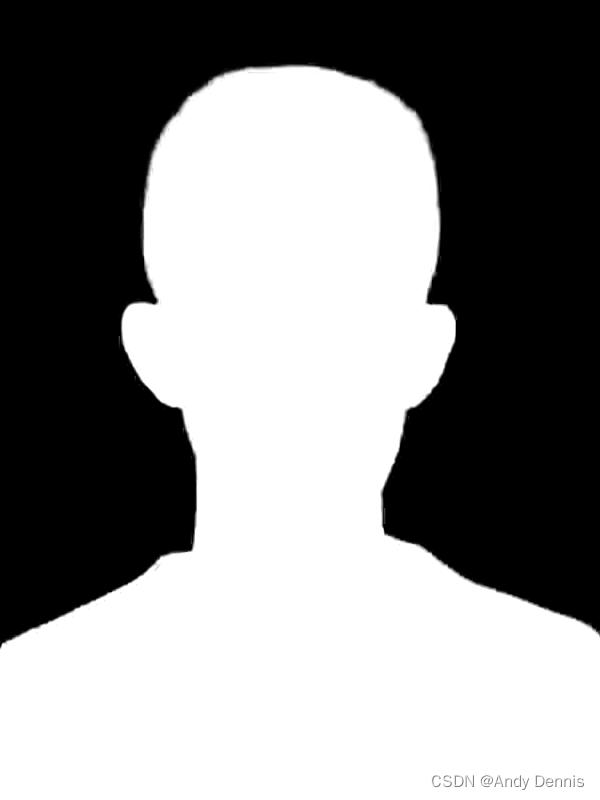
然后利用这个mask生成图片
|
1 2 3 4 5 6 7 8 9 10 11 12 13 14 15 16 17 18 19 20 21 22 23 |
# 参考自: https://www.jianshu.com/p/1961aa0c02ee import cv2 import numpy as np origin_png = 'origin_png/person.jpg' # maskPath = 'mask/person_mask.png' maskPath = 'mask/bmv2.png' result_png = 'result_png/result_png.png' maskImg = cv2.imread(maskPath) img = cv2.imread(origin_png) assert maskImg.shape == img.shape, 'maskImg.shape != origin_png.shape'
h, w = img.shape[0], img.shape[1] print('图片宽度: {}, 高度: {}'.format(h, w))
rgb = (19,122,171) bgr = (rgb[2], rgb[1], rgb[0]) # (B, G, R) for i in range(h): for j in range(w): if (maskImg[i, j] == 0).all(): img[i, j] = bgr cv2.imwrite(result_png, img) print('图片写入 {} 成功'.format(result_png)) |
由于人长得一般,就不放图了…
缺点:
lableme标注时挺费力,并且难以避免人与背景边缘会有残留红色像素的情况。

方法二: 阈值
该方法通过比较像素的RGB与背景的RGB来区分是否为图像背景。
Opencv
|
1 2 3 4 5 6 7 8 9 10 11 12 13 14 15 16 17 18 19 20 21 22 23 24 25 |
import cv2 import numpy as np def mean_square_loss(a_np, b_np): sl = np.square(a_np - b_np) return np.mean(sl) def change_red2blue(origin_png, result_png): img = cv2.imread(origin_png) h, w = img.shape[0], img.shape[1] print('图片宽度: {}, 高度: {}'.format(h, w)) origin_rgb = (168,36,32) # 可以用浏览器啥的控制台工具提取出背景的rgb值 origin_bgr = (origin_rgb[2], origin_rgb[1], origin_rgb[0]) target_rgb = (19,122,171) # 蓝底RBG target_bgr = (target_rgb[2], target_rgb[1], target_rgb[0]) for i in range(h): for j in range(w): # (B, G, R) if mean_square_loss(img[i, j], origin_bgr) < 50: img[i, j] = target_bgr cv2.imwrite(result_png, img) print('图片写入 {} 成功'.format(result_png)) if __name__ == '__main__': # origin_png = 'result_png/result_png.png' origin_png = 'origin_png/person.jpg' result_png = 'result_png/result_refine.png' change_red2blue(origin_png, result_png) |
结果人与背景边缘仍会存在红色像素残留
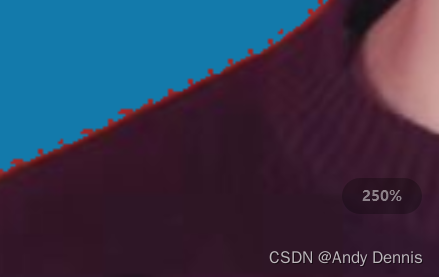
PIL
|
1 2 3 4 5 6 7 8 9 10 11 12 13 14 15 16 17 18 19 20 21 22 23 24 25 26 27 28 29 30 31 32 33 34 35 36 37 38 39 40 |
from torchvision.transforms.functional import to_tensor, to_pil_image from PIL import Image import torch import time def mean_square_loss(a_ts, b_ts): # print(a_ts.shape) # print(b_ts) sl = (a_ts - b_ts) ** 2 return sl.sum() def change_red2blue(origin_png, result_png): src = Image.open(origin_png) src = to_tensor(src) # print(src.shape) # torch.Size([3, 800, 600]) # channel: (R, G, B) / 255 h, w = src.shape[1], src.shape[2]
pha = torch.ones(h, w, 3)
bg = torch.tensor([168,36,32]) / 255 target_bg = torch.tensor([19,122,171]) / 255
# C, H, W -> H, W, C src = src.permute(1, 2, 0) for i in range(h): for j in range(w): if mean_square_loss(src[i][j], bg) < 0.025: # 0.025是阈值,超参数 pha[i][j] = torch.tensor([0.0, 0.0, 0.0])
# H, W, C -> C, H, W src = src.permute(2, 0, 1) pha = pha.permute(2, 0, 1) com = pha * src + (1 - pha) * target_bg.view(3, 1, 1) to_pil_image(com).save(result_png) if __name__ == '__main__': origin_png = 'origin_png/person.jpg' result_png = 'result_png/com.png' start_time = time.time() change_red2blue(origin_png, result_png) spend_time = round(time.time() - start_time, 2) print('生成成功,共花了 {} 秒'.format(spend_time)) |
该方法质量较好,但一张图片大概需要12秒。
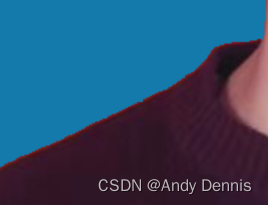
方法三: Background MattingV2
Real-Time High-Resolution Background Matting
CVPR 2021 oral
论文:https://arxiv.org/abs/2012.07810
代码:https://github.com/PeterL1n/BackgroundMattingV2
github的readme.md有inference的colab链接,可以用那个跑
由于这篇论文是需要输入一张图片(例如有人存在的草地上)和背景图片的(如果草地啥的), 然后模型会把人抠出来。
于是这里我需要生成一个背景图片。
首先我先借助firefox的颜色拾取器(或者微信截图,或者一些在线工具,例如菜鸟工具),得到十六进制,再用在线转换工具转成rgb。
然后生成一个背景图片。
|
1 2 3 4 5 6 7 |
import cv2 import numpy as np image = cv2.imread("origin_png/person.jpg") origin_rgb = (168,36,32) # 可以用浏览器啥的控制台工具提取出背景的rgb值 origin_bgr = (origin_rgb[2], origin_rgb[1], origin_rgb[0]) image[:, :] = origin_bgr cv2.imwrite("mask/bg.png", image) |

需要上传人的照片和背景照片, 如果名字和路径不一样则需要修改一下代码
|
1 2 |
src = Image.open('src.png') bgr = Image.open('bgr.png') |
另外原论文是边绿底,要变蓝底,白底,红底则可以修改RGB值,举个例子,原来是这样的(绿底, RGB120, 255, 155)
|
1 |
com = pha * fgr + (1 - pha) * torch.tensor([120/255, 255/255, 155/255], device='cuda').view(1, 3, 1, 1) |
那么加入我要换白底(255, 255, 255),就是
|
1 |
com = pha * fgr + (1 - pha) * torch.tensor([255/255, 255/255, 255/255], device='cuda').view(1, 3, 1, 1) |
假如像我换蓝底(19,122,171)具体深浅可以调节一下RGB,就是
|
1 |
com = pha * fgr + (1 - pha) * torch.tensor([19/255, 122/255, 171/255], device='cuda').view(1, 3, 1, 1) |
总结: 其实这种方法从 任何颜色的照片 都可以 换成任何颜色的底。只要换下RGB.
然后就输出图片了。可以看到效果相当好。不愧是oral。

原论文可以实现发丝级效果

报错解决方案
can’t divided by 4 / can’t divided by 16
由于该骨干模型可能进行4倍或16倍下采样,因此如果您的证件照不是该倍数的话,有两种选择方案。一种是padding, 填充后再送入模型,然后出结果后再用clip函数裁剪。另一种方式是resize, 给resize到规定倍数的宽和高。


