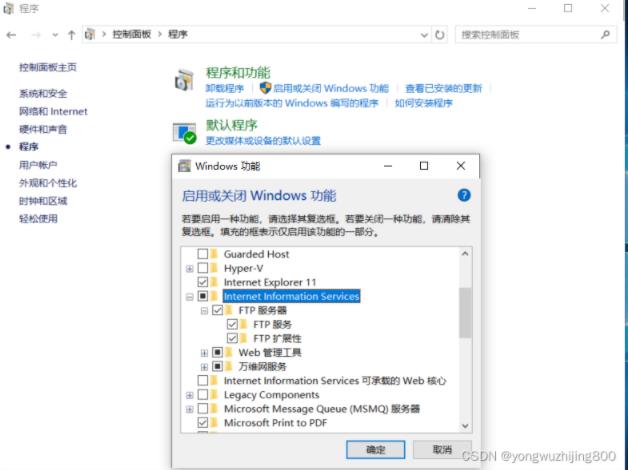ftp服务器搭建-安装、配置及验证
#安装
|
1 |
sudo apt-get install vsftpd |
#配置文件
|
1 2 3 4 5 6 7 8 9 10 11 12 13 14 15 16 17 18 19 20 |
cat > /etc/vsftpd.conf << "EOF" listen=NO listen_ipv6=YES anonymous_enable=NO local_enable=YES write_enable=YES dirmessage_enable=YES use_localtime=YES xferlog_enable=YES connect_from_port_20=YES chroot_local_user=YES chroot_list_enable=YES chroot_list_file=/etc/vsftpd.chroot_list secure_chroot_dir=/var/run/vsftpd/empty pam_service_name=ftp rsa_cert_file=/etc/ssl/certs/ssl-cert-snakeoil.pem rsa_private_key_file=/etc/ssl/private/ssl-cert-snakeoil.key ssl_enable=NO local_root=/home/test #需要建立 对应的root dir EOF |
#创建用户
|
1 |
echo test > /etc/vsftpd.chroot_list |
#设置密码
|
1 |
password test |
#建立主目录
|
1 2 3 |
mkdir /home/test sudo chmod -R 777 /home/test touch test #放一个测试文件 |
#本地验证
|
1 2 3 4 5 6 7 8 9 10 11 12 13 14 15 16 17 18 19 |
root@localhost:/home/ftp# ftp localhost Connected to localhost. 220 (vsFTPd 3.0.5) Name (localhost:root): test 331 Please specify the password. Password: 230 Login successful. Remote system type is UNIX. Using binary mode to transfer files. ftp> dir 200 EPRT command successful. Consider using EPSV. 150 Here comes the directory listing. -rw-r--r-- 1 0 0 13 Nov 24 15:46 test 226 Directory send OK. ftp> get test local: test remote: test 200 EPRT command successful. Consider using EPSV. 150 Opening BINARY mode data connection for test (0 bytes). 226 Transfer complete. |