窗口背景主要包括,背景色与背景图片,设置窗口背景有三种方法
- 使用QSS设置窗口背景
- 使用QPalette设置窗口背景
- 实现PainEvent,使用QPainter绘制背景
QSS设置窗口背景
在QSS中,我们可以使用Background或者background-color的方式来设置背景色,设置窗口背景色之后,子控件默认会继承父窗口的背景色,如果想要为控件设置背景图片或图标,则可以使用setPixmap或则setIcon来完成。关于这两个函数的用法,可以参考本博客下的PyQt5的基础控件分栏
实例:QSS设置窗口背景
|
1
2
3
4
5
6
7
8
9
10
11
12
13
14
15
16
17
18
19
20
|
import sysfrom PyQt5.QtWidgets import QMainWindow, QApplicationapp = QApplication(sys.argv)win = QMainWindow()#设置窗口标题与初始大小win.setWindowTitle("界面背景图片设置")win.resize(350, 250)#设置对象名称win.setObjectName("MainWindow")# #todo 1 设置窗口背景图片win.setStyleSheet("#MainWindow{border-image:url(./images/python.jpg);}")#todo 2 设置窗口背景色#win.setStyleSheet("#MainWindow{background-color: yellow}")win.show()sys.exit(app.exec_()) |
运行效果图如下
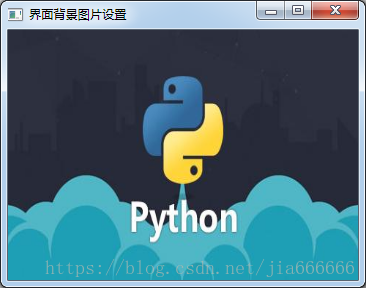
核心代码如下
|
1
2
3
4
5
|
#设置对象名称win.setObjectName("MainWindow")# #todo 1 设置窗口背景图片win.setStyleSheet("#MainWindow{border-image:url(./images/python.jpg);}") |
优化 使用setStyleSheet()设置窗口背景色,核心代码和效果图如下
|
1
2
|
#todo 2 设置窗口背景色win.setStyleSheet("#MainWindow{background-color: yellow}") |
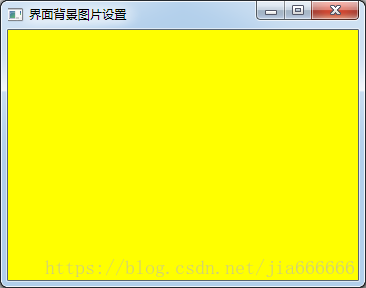
QPalette设置窗口背景
当使用QPalette(调试板)来设置背景图片时,需要考虑背景图片的尺寸
图片尺寸可以文件管理器打开,右键属性查看
当背景图片的宽度高度大于窗口的宽度高度时,背景图片会平铺整个背景
当背景图片宽度高度小于窗口的宽度高度时,则会加载多个背景图片
实例:QPalette设置窗口背景
|
1
2
3
4
5
6
7
8
9
10
11
12
13
14
15
16
17
18
19
|
import sysfrom PyQt5.QtWidgets import QMainWindow, QApplicationfrom PyQt5.QtGui import QPalette, QBrush, QPixmapapp = QApplication(sys.argv)win = QMainWindow()win.setWindowTitle("界面背景图片设置")palette = QPalette()palette.setBrush(QPalette.Background, QBrush(QPixmap("./images/python.jpg")))win.setPalette(palette)# todo 1 当背景图片的宽度和高度大于窗口的宽度和高度时win.resize(460, 255 )## # todo 2 当背景图片的宽度和高度小于窗口的宽度和高度时# win.resize(800, 600)win.show()sys.exit(app.exec_()) |
当背景图片的宽度高度大于窗口的宽度高度时,背景图片会平铺整个背景
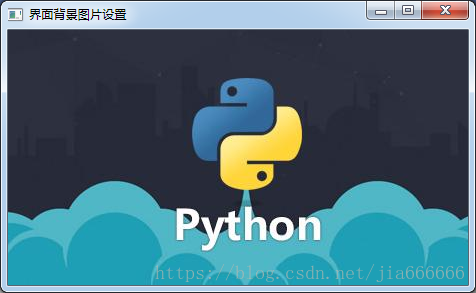
当背景图片宽度高度小于窗口的宽度高度时,则会加载多个背景图片
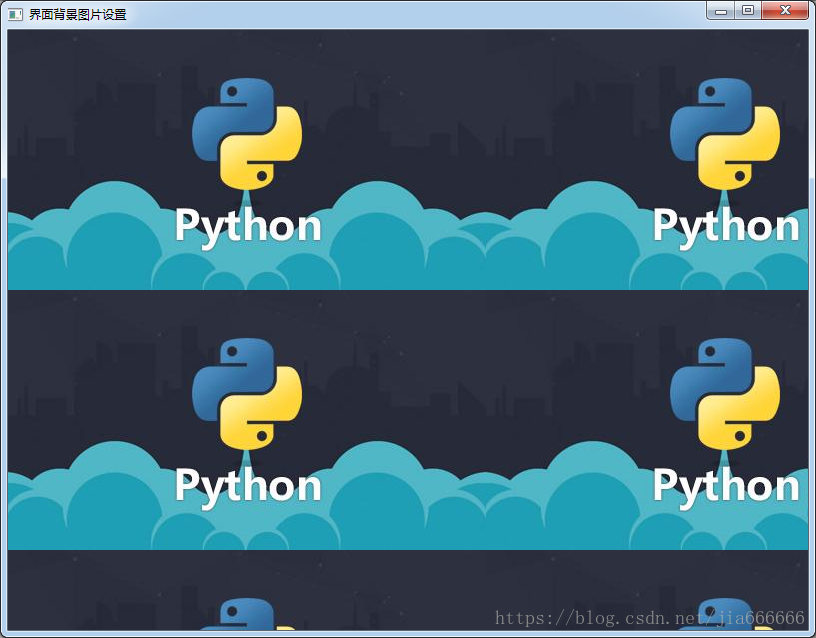
核心代码如下
|
1
2
3
4
5
6
7
8
9
10
|
win.setWindowTitle("界面背景图片设置")palette = QPalette()palette.setBrush(QPalette.Background, QBrush(QPixmap("./images/python.jpg")))win.setPalette(palette)# todo 1 当背景图片的宽度和高度大于窗口的宽度和高度时win.resize(460, 255 )## # todo 2 当背景图片的宽度和高度小于窗口的宽度和高度时# win.resize(800, 600) |
PaintEvent设置窗口背景
|
1
2
3
4
5
6
7
8
9
10
11
12
13
14
15
16
17
18
19
20
21
22
23
24
25
26
27
|
import sysfrom PyQt5.QtWidgets import QApplication, QWidgetfrom PyQt5.QtGui import QPainter,QPixmapfrom PyQt5.QtCore import Qtclass Winform(QWidget): def __init__(self, parent=None): super(Winform, self).__init__(parent) self.setWindowTitle("paintEvent设置背景颜色") def paintEvent(self, event): painter = QPainter(self) #todo 1 设置背景颜色 painter.setBrush(Qt.green) painter.drawRect(self.rect()) # #todo 2 设置背景图片,平铺到整个窗口,随着窗口改变而改变 # pixmap = QPixmap("./images/screen1.jpg") # painter.drawPixmap(self.rect(), pixmap)if __name__ == "__main__": app = QApplication(sys.argv) form = Winform() form.show() sys.exit(app.exec_()) |
核心代码:使用paintEvent设置窗口的背景色
|
1
2
3
4
5
6
7
8
9
10
|
class Winform(QWidget): def __init__(self, parent=None): super(Winform, self).__init__(parent) self.setWindowTitle("paintEvent设置背景颜色") def paintEvent(self, event): painter = QPainter(self) #todo 1 设置背景颜色 painter.setBrush(Qt.green) painter.drawRect(self.rect()) |
效果如图
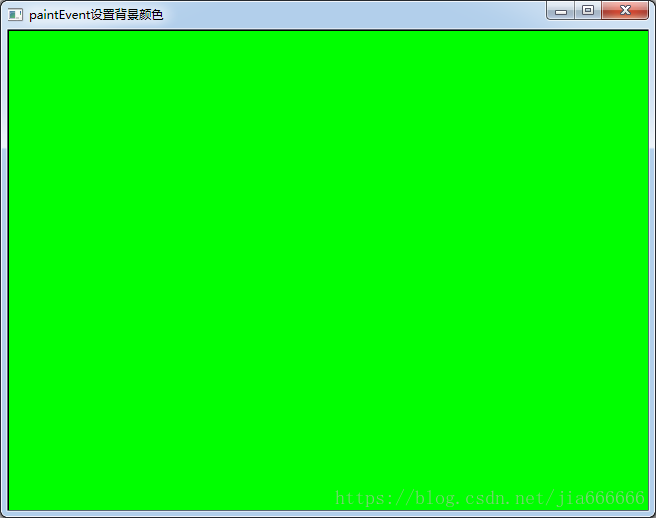
核心代码:设置窗口背景图片
|
1
2
3
|
# #todo 2 设置背景图片,平铺到整个窗口,随着窗口改变而改变pixmap = QPixmap("./images/screen1.jpg")painter.drawPixmap(self.rect(), pixmap) |

QWidget类中比较重要的绘图函数如表所示
| 函数 | 描述 |
|---|---|
| setMask(self,QBitmap)setMask(self,QRegion) | setMask()的作用是为调用它的控件增加一个遮罩,遮住所选区域以外的部分,使之看起来是透明的,它的参数可以为QBitmap或QRegion对象,此处调用QPixmap的mask()函数获得图片自身的遮罩,是一个QBitmap对象,在实例中使用的是PNG格式的图片,它的透明部分就是一个遮罩 |
| paintEvent(self,QPaintEvent) | 通过重载paintEvent()函数绘制窗口背景 |
不规则窗口实例 1
实现不规则窗口的最简单方式就是图片素材不仅当遮罩层,还当背景图片,通过重载paintEvent()函数绘制窗口背景
|
1
2
3
4
5
6
7
8
9
10
11
12
13
14
15
16
17
18
19
20
21
|
import sysfrom PyQt5.QtWidgets import QApplication,QWidgetfrom PyQt5.QtGui import QPixmap,QPainter,QBitmapclass MyForm(QWidget): def __init__(self,parent=None): super(MyForm, self).__init__(parent) #设置标题与初始窗口大小 self.setWindowTitle('不规则窗口的实现例子') self.resize(560,390) def paintEvent(self, QPaintEvent): painter=QPainter(self) #在指定位置绘制图片 painter.drawPixmap(0,0,280,390,QPixmap(r'./images/dog.jpg')) painter.drawPixmap(280,0,280,390,QBitmap(r'./images/dog.jpg'))if __name__ == '__main__': app=QApplication(sys.argv) form=MyForm() form.show() sys.exit(app.exec_()) |
运行效果如下
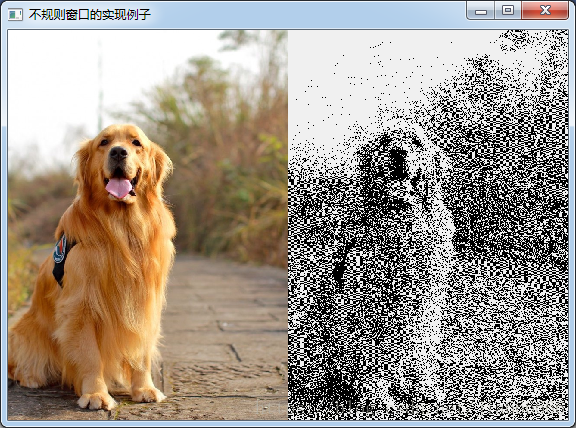
不规则窗口实例 2
使用两张图片,一张用来做遮罩来控制窗口的大小,然后在利用paintEvent()函数重绘另一张为窗口的背景图。
|
1
2
3
4
5
6
7
8
9
10
11
12
13
14
15
16
17
18
19
20
21
22
23
24
|
import sysfrom PyQt5.QtWidgets import QApplication,QWidgetfrom PyQt5.QtGui import QPixmap,QPainter,QBitmapclass MyForm(QWidget): def __init__(self,parent=None): super(MyForm, self).__init__(parent) #设置标题与初始窗口大小 self.setWindowTitle('不规则窗口的实现例子') self.pix=QBitmap('./images/mask.png') self.resize(self.pix.size()) self.setMask(self.pix) def paintEvent(self, QPaintEvent): painter=QPainter(self) #在指定位置绘制图片 painter.drawPixmap(0,0,self.pix.width(),self.pix.height(),QPixmap(r'./images/screen1.jpg'))if __name__ == '__main__': app=QApplication(sys.argv) form=MyForm() form.show() sys.exit(app.exec_()) |
运行效果如下

可以拖动的不规则窗口实例
第二个窗口的实例是不可以拖动的,这里实现可以拖动的功能
|
1
2
3
4
5
6
7
8
9
10
11
12
13
14
15
16
17
18
19
20
21
22
23
24
25
26
27
28
29
30
31
32
33
34
35
36
37
38
39
40
41
42
43
44
45
46
47
48
49
50
51
52
53
54
55
56
57
58
|
import sysfrom PyQt5.QtWidgets import QApplication, QWidgetfrom PyQt5.QtGui import QPixmap, QPainter, QCursor, QBitmapfrom PyQt5.QtCore import Qtclass ShapeWidget(QWidget): def __init__(self, parent=None): super(ShapeWidget, self).__init__(parent) self.setWindowTitle("不规则的,可以拖动的窗体实现例子") self.mypix() # 显示不规则 pix def mypix(self): #获得图片自身的遮罩 self.pix = QBitmap("./images/mask.png") #将获得的图片的大小作为窗口的大小 self.resize(self.pix.size()) #增加一个遮罩 self.setMask(self.pix) #print(self.pix.size()) self.dragPosition = None # 重定义鼠标按下响应函数mousePressEvent(QMouseEvent) # 鼠标移动响应函数mouseMoveEvent(QMouseEvent),使不规则窗体能响应鼠标事件,随意拖动。 def mousePressEvent(self, event): #鼠标左键按下 if event.button() == Qt.LeftButton: self.m_drag = True self.m_DragPosition = event.globalPos() - self.pos() event.accept() self.setCursor(QCursor(Qt.OpenHandCursor)) if event.button() == Qt.RightButton: self.close() def mouseMoveEvent(self, QMouseEvent): if Qt.LeftButton and self.m_drag: # 当左键移动窗体修改偏移值 self.move(QMouseEvent.globalPos() - self.m_DragPosition) QMouseEvent.accept() def mouseReleaseEvent(self, QMouseEvent): self.m_drag = False self.setCursor(QCursor(Qt.ArrowCursor)) # 一般 paintEvent 在窗体首次绘制加载, 要重新加载paintEvent # 需要重新加载窗口使用 self.update() or self.repaint() def paintEvent(self, event): painter = QPainter(self) #在指定位置绘制图片 painter.drawPixmap(0, 0, self.width(), self.height(), QPixmap("./images/boy.png"))if __name__ == '__main__': app = QApplication(sys.argv) form = ShapeWidget() form.show() app.exec_() |
运行效果如下

原文链接:https://blog.csdn.net/jia666666/article/details/81874045
相关文章


